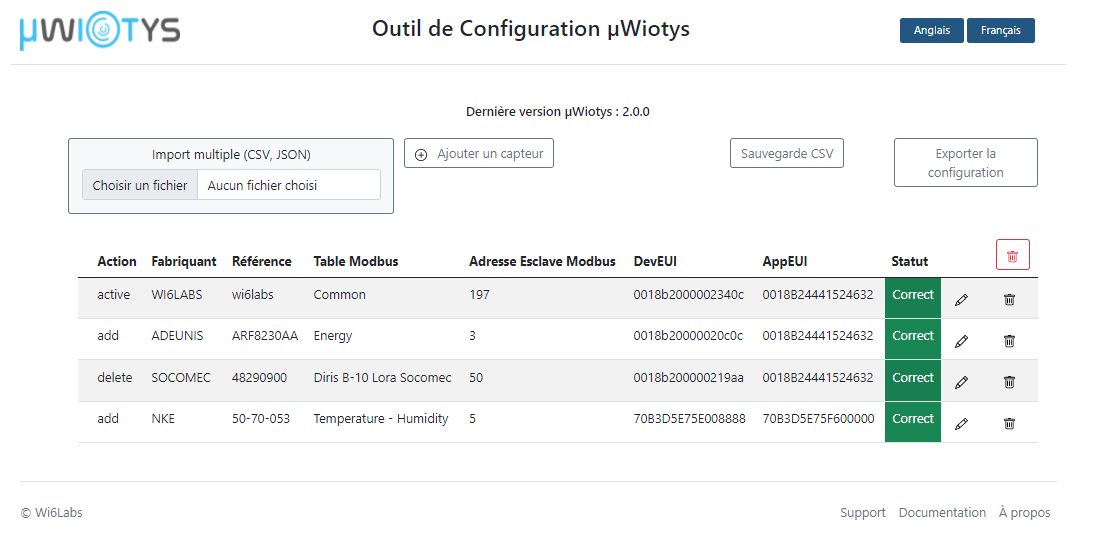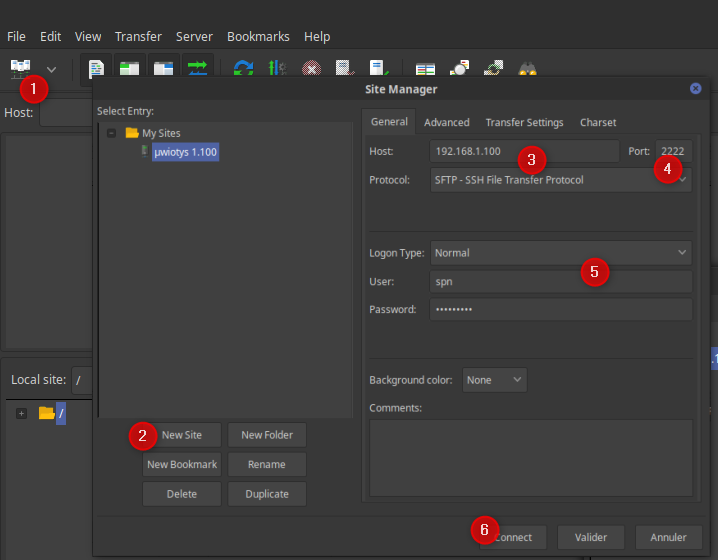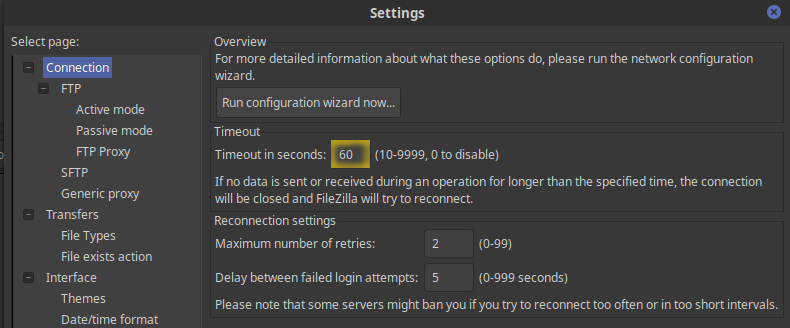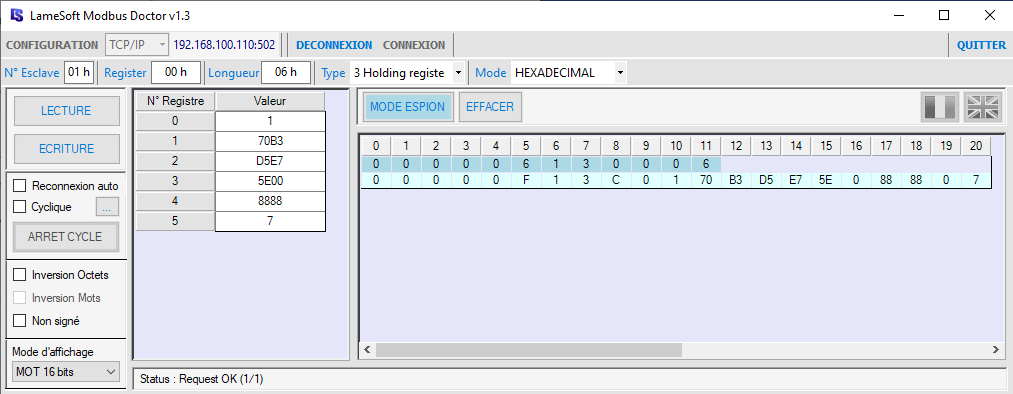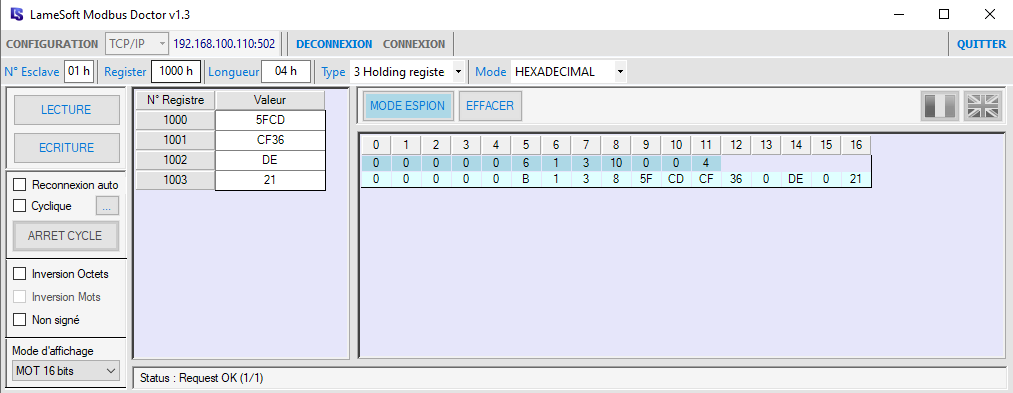In this example, we use FileZilla to configure the device and Modbus doctor to read modbus data from µWiotys
1. Connect your gateway
First, install your gateway with proper accessories according to your model and connect it to your local network.
You should be able to ping the gateway (default address is 192.168.1.100). If this is not possible, please make sure that the necessary ports are open. (Those are listed in Description)
2. Configure your devices
First, you need to create the configuration file (named devices_update.json) that contain necessary informations : Reference, DevEUI, AppKey, Modbus Slave address,...
You can check out our Online support interface to help you create your configuration file or FTP configuration for expert details.
Once your configuration is ready make sure to rename it devices_update.json.
3. Push device configuration with FileZilla 3.51.0
It is now time to connect to your gateway using a FTP client (like, for instance, FileZilla)
Open Site manager
Create a new site
Configure host with the gateway's IP
Port is 2222
Use SFTP
Fill User and Password
You now should be able to connect to the gateway
Warning The answer time of µWiotys' FTP can be very long, especially on fixed IP. If necessary, you should extend FileZilla timeout to 60 seconds.
To do so : Edit → Settings
Once connected to the FTP server, copy the devices configuration file ** devices_update.json** (previously created) into the directory: /uwiotys/update_config/
You need to reboot to process the device update.
See FTP configuration for more details.
Warning The Lora device should only be started after the configuration is succesfully done. µWiotys configuration must be valid before the device does a Join Request.
4. Read with Modbus Doctor 2.7
Configuration
TCP/IP IP adress is µWiotys IP adress Numport : 502 - Timeout : 1000
To read modbus device previously configured, select slave 5 in modbus doctor.
Get device configuration
Adress | Size | Description | Type |
|---|---|---|---|
0x0000 | 1 | Modbus dictionary's version | uint16 |
0x0001 | 4 | Device EUI | uint64 |
0x0005 | 1 | Device Wi6labs reference ID | uint16 |
What you can see on Modbus Doctor:
Get device Value
Address | Size | Description | Unit | Data Type |
|---|---|---|---|---|
0x1000 | 2 | last payload timestamp | second | U32 |
0x1002 | 1 | Temperature 0 | Celsius / 10 | S16 |
0x1003 | 1 | Humidity 0 | % from 0 to 100 | U16 |
What you can see on Modbus Doctor:
Real values:
Timestamps = 0x5FCDCF36 (word swapping) = 1 607 323 446 seconds = 7/12/2020 6:44:06
(check http://www.timestamp.fr/ for conversion example)
Temperature = 0xDE = 222 Celsius/10 = 22,2 °C
Humidity = 0x21 = 33 % of Humidity